IT Security: Modes of Backup onto a Synology NAS DS414 or DS416j for the work and home
- 12consult

- Dec 5, 2016
- 3 min read
Updated: Apr 14, 2020
With the increase of computers nowadays, data is generated everyday in huge volume. However, most of the time such information is stored in the internal hard disk or storage media in the personal computer or notebook.

We will normally not consider the risk of information being lost due to malware attacks or physically damage to the storage media. This is because the information is readily available. What happens when the hard disk or storage media in our computer start to fail? If we are lucky, the hard disk may be repaired by using disk repair software. However, this may not be case all the time. We may then have send in the hard disk to the data recovery centre to retrieve our data and paying thousands of dollars to do so depending on the complexity of the data recovery process.

Assuming that we have decided to get a Network Attached Storage to backup our data instead of the external USB hard disk. Backing up to a NAS such as Synology which is the one I am using personally and implemented for my customers, we will have to consider the mode of backing up our data. Data may be backup using version control. This means that when we saved our file the older version of the file is maintained and overwritten if it exceed that maximum version number allowable. The other would be to use a normal backup whereby data will be backup to the NAS incrementally.
In Synology NAS, Cloud Station Backup allows incremental backing up of the data files This is shown in the screen on the right.
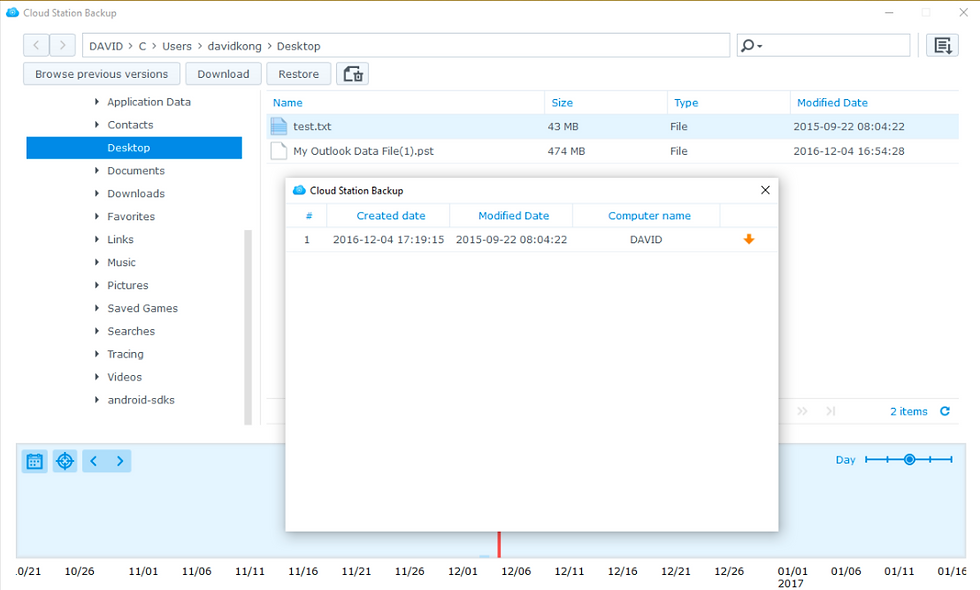
Using the Version Explorer, we can restore the data at a directory level that is needed.
It can also be restored back in the file level as shown in the screen below.
Using this software, the backup will start when user log in.
The other method of backing up data in realtime is to use the Synology Cloud Station Drive. The files to be synchronised with the Synology NAS Server is created in the local computer. Also, on the NAS server, a shared folder is defined for the computer to upload the files to. The files to be synchronised are placed in the Synology Cloud Station Drive folder. When the files are changed, this will automatically be synchronised with the files on the Synology NAS Server.
The files in the Cloud Station Drive may be overwritten as compared to those backup using Cloud Station Backup. Therefore, I would have used the Cloud Station Backup for files which I considered important. For other non critical files, I would use the Cloud Station Drive for the "backup".
The data to be back up may need additional processing especially for those data are updated regularly such as email data. Therefore, the mode of backup is critical to the success of data backup depending on how the data is generated.
About the Author
SHB had been working in the IT area for 20 years. He is specialised in software development and IT management system. He is CISA certified, lead auditor trained in ISO 9001 and ISO 27001 management system.
Main initiatives include IT implementations through framework such as ISO 27001, Business Continuity Management and best practices from the industries.
Enhance the security system in the organisation by looking into the network design and software configuration of the hardware providing awareness training to end users and IT staff.
Worked in the area of software design & development and IT security.
Implement numerous NAS implementation for the purpose of entertainment and backup.
Contact: 12consult@gmail.com
Mobile: +65 88685020

Comments